
|

|
|
Grundlegend wird erst das Myspace Standard Layout verborgen und dann die Seite mit dem eigenen überlagert (Layers) und vom neuen aufgebaut, in der Contents beliebig eingefügt werden können. Div Layouts bieten einem die bessere Möglichkeit seiner Kreativen Gedanken auszudrücken. Aber bevor wir zu meinem Tutorial über das Kreieren von Div Layouts übergehen, empfehle ich dies [  ] Tutorial über 'Div Containers' unter die Lupe zu nehmen. ] Tutorial über 'Div Containers' unter die Lupe zu nehmen.
Basicly, it will hide the default Myspace layout, and then, place new contents over the top of it (layers), which you can then add pretty much whatever you would like to. Div layouts are a much better way of expressing your creativity over Myspace. Before we get round to my tutorial about making div layouts, I recommend to study carefully this [  ] tutorial about 'Div Containers'. ] tutorial about 'Div Containers'.
|

|
|
Creating Simple 2.0 Overlay Layout |

|
| Myspace Profile 2.0 | ||
|---|---|---|
|
Wir wollen im folgenden ein einfaches Layout erstellen, in das wir nach Belieben verschiedene Inhalte einfügen, positionieren und speichern können. Der Übersicht halber werden alle Container mit einer Hintergrundfarbe und Rahmen versehen. To keep track of each container position in the tutorial below, they will be provided with a background color and borders.
|
||
| STEP 1 - Select Layout & Modules | ||
|
- Here, choose "Change Layout", and then select the Layout that looks like on the following Image (2 + 3). - Then, click on "Select Theme", and in "All Themes" select "No Theme" that is the first one at the top left (4 + 5).
|
||
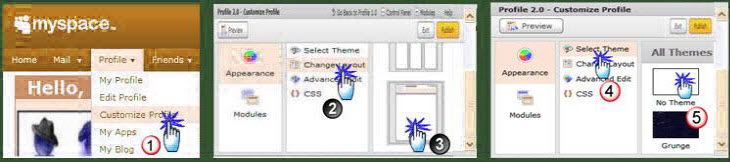
|
||
|
|
||
|
Anmerkung:
Note: |
||
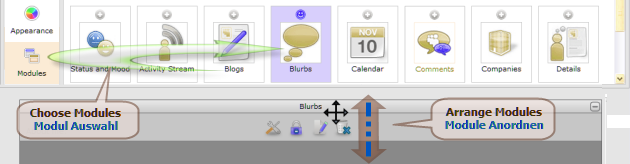
|
||
|
|
||
| STEP 2 - Costume Blurbs Module | ||
|
|
||
Put The Code In "{} CSS" Field: 
|
||
|
.Khak {Hide Basic Info Module} div.basicInfoModule {display:none;} .KhAk {Add Background Color To Blurbs Module} div.blurbsModule {padding:0px; background-color:DarkGoldenrod;} .KhAk {Hide Blurbs Header} div.blurbsModule h3.moduleHead {display:none;} .KhAk {Hide About Me Header} div.blurbsModule div.blurbAboutMe h4 {display:none;} .KhAk {Hide Meet Header} div.blurbsModule div.blurbLikeToMeet h4 {display:none;} .KhAk {Move About Me Up} div.blurbAboutMe {margin-top:-15px;}
|
||
|
|
||
| STEP 3 - Some Adjustments | ||
|
|
||
| Put The Code In "{} CSS" Field: | ||
|
.KhAk {Wdth Of Myspace Divs And Top Area} div.wrap, div#row1, div.contentMid, div.contentMid1, div.contentMid2 {width:1000px;} div.contentMid, div.contentMid1, div.contentMid2 {padding:0px;} .KhAk {Top Area - Background Color} div#header {background-color:black;} div#googlebar {background-color:DarkGoldenrod;} div#topnav {background-color:orange;} .KhAk {Body Background Property} body {background-color:black; background-image:url(Your Image URL);} .KhAk {Profile Text Properties} div.contentMid {color:white; font-family:Tahoma, Georgia, Arial, font-size:12px;} .KhAk {Profile Link Formating} div.contentMid a {color:yellow; font-family:Tahoma, Georgia, Arial, font-size:12px;} .KhAk {Profile Links - Hover Effect} div.contentMid a:hover {color:red; font-family:Tahoma, Georgia, Arial, font-size:12px;} .KhAk {Width And Border Of Footer Area} div#footer {width:970px; background-color:orange; border:10px solid yellow;} .KhAk {Footer Div - Link Formating} div#footer a {color:black; font-family:Tahoma, Georgia, Arial, font-size:12px;} .KhAk {Footer Div - Hover Effect} div#footer a:hover {color:white; font-family:Tahoma, Georgia, Arial, font-size:12px;}
|
||
|
|
||
| STEP 4 - Main Container | ||
|
In folgendem Beipiel ist der Container 960px Breit und 800px Hoch. “Diesem Container kannst du ein selbst kreiertes (Basis-) Bild als Hintergrund zuweisen oder ein Bild per <img>-Tag, mehrere Bilder untereinander oder Slice-Bilder zufügen und dein Content da drauf positionieren”. In the below example, the main container has a specified width of 960px and height of 800px. “You can assign to the container a self-created (core-) image as a background, or simply insert the image via <img>Tag, multiple images listed one after the other or your sliced image. Then, position your Content on it”.
|
||
| Put The Code In "{} CSS" Field: | Put The Code In "About Me" Section: | |
|
div.KhAkMainOverlay { width:960px; height:800px; background-color:transparent; background-image:url(Your Image URL); border:10px solid yellow; z-index:2;}
|
<div class="KhAkMainOverlay"> "Your Main Box For Adding Content Or Other <div ...> ... </div> -s" </div>
|
|
|
Suggestion |
||
|
|
||
| STEP 5 - Positionig Contents | ||
|
 empfohlene Seite studiert hast, musst du nun das Prinzip von Div- Containern und wie man sie mittels "HTML/CSS" oder "Inline-Styles" einsetzt, formatiert, mit Hintergrund und Rahmen oder *Scrollbalken verseht, kennen.
Nun können wir (wie das folgende Beispiel) die Seite nach belieben designen und unserer Kreativität freien Lauf lassen. empfohlene Seite studiert hast, musst du nun das Prinzip von Div- Containern und wie man sie mittels "HTML/CSS" oder "Inline-Styles" einsetzt, formatiert, mit Hintergrund und Rahmen oder *Scrollbalken verseht, kennen.
Nun können wir (wie das folgende Beispiel) die Seite nach belieben designen und unserer Kreativität freien Lauf lassen.
- Wie auch immer die Modul-Anordnung bei dir aussehen mag, stehen die "top und left" -Zahlen der folgenden DIVs für den 'Abstand' zum "oberen und linken" Rand des Browsers  recommended side you must know the Div-containers' principle, and how to use, format, and occupy
it with a background and borders or *scrollbars by means of "HTML/CSS" or "Inline-Styles". recommended side you must know the Div-containers' principle, and how to use, format, and occupy
it with a background and borders or *scrollbars by means of "HTML/CSS" or "Inline-Styles". Now, we can (like the example below) get starting to design the page as we like, and can give free rein our creativity. - However, your module arrangement looks the "top und left" numbers in the following DIVs set the 'Distance' to the "top and left side" of the browser. |
||
| Put The Code In "{} CSS" Field: | Put The Code In "About Me" Section: | |
|
.KhAkBox1 {position:absolute; top:220px; left:50px; width:175px; height:150px; background-color:black; border:1px solid; border-color:white; z-index:3;} .KhAkBox2 {position:absolute; top:220px; left:235px; width:510px; height:150px; background-color:black; border:1px solid; border-color:white; z-index:3;} .KhAkBox3 {position:absolute; top:380px; left:50px; width:435px; height:80px; background-color:black; border:1px solid; border-color:white; z-index:3;} .KhAkBox4 {position:absolute; top:470px; left:50px; width:175px; height:350px; background-color:black; border:1px solid; border-color:white; z-index:3;} .KhAkBox5 {position:absolute; top:470px; left:235px; width:250px; height:350px; background-color:black; border:1px solid; border-color:white; z-index:3;} .KhAkBox6 {position:absolute; top:380px; left:495px; width:250px; height:215px; background-color:black; border:1px solid; border-color:white; z-index:3;} .KhAkBox7 {position:absolute; top:605px; left:495px; width:250px; height:215px; background-color:black; border:1px solid; border-color:white; z-index:3;} .KhAkBox8 {position:absolute; top:220px; left:755px; width:200px; height:600px; background-color:black; border:1px solid; border-color:white; z-index:3;} .KhAkBox9 {position:absolute; top:830px; left:50px; width:905px; height:165px; background-color:black; border:1px solid; border-color:white; z-index:3;}
|
Das wird in "Haupt Div-Container" eingefügt wo es steht: This will go into the "Main Div" where it says: "Your Main Box For Adding Content Or Other <div ...> ... </div> -s" <div class="KhAkBox1"> This Is Box 1 </div> <div class="KhAkBox2"> This Is Box 2 </div> <div class="KhAkBox3"> This Is Box 3 </div> <div class="KhAkBox4"> This Is Box 4 </div> <div class="KhAkBox5"> This Is Box 5 </div> <div class="KhAkBox6"> This Is Box 6 </div> <div class="KhAkBox7"> This Is Box 7 </div> <div class="KhAkBox8"> This Is Box 8 </div> <div class="KhAkBox9"> This Is Box 9 </div> |
|
|
- Weitere spezifische Formatierungen entnimmst du bitte [  ] der 'Hauptseite' in den entsprechenden Sektionen. ] der 'Hauptseite' in den entsprechenden Sektionen.
 ] on the 'Main Page' in the related sections. ] on the 'Main Page' in the related sections.
|
||
|
^^ It Will Look Like ^^
|
||
|
^^ With Contents, Friends & Comments ^^
|
||

|
|
Zum Schluß noch ein paar nützliche Anmerkungen und Tipps:
And last but not least, just a few helpful explanations and tips:
|
||
| Importing Basic Info Module | ||
|---|---|---|
|
 ] mit Hilfe 'dieser Seite' löschen/formatieren. ] mit Hilfe 'dieser Seite' löschen/formatieren.
Hide Code from "CSS Field", and insert one of the following codes into the CSS field beneath all other codes.
- To hide or format individual components of the "Basic Info Module", [ |
||
| Put The Code In "{} CSS" Field: | ||
|
.KhAk {Recreating Def. Pic Module} div.basicInfoModule { background-color:transparent; position:absolute; top:240px; left:20px; z-index:9;} OR .KhAk {Recreating Def. Pic Module} div.basicInfoModule { background-color:transparent; position:absolute; left:50%; top:220px; margin-left:-490px; z-index:9;}
|
||
|
|
||
|
|
||
|
.KhAk {Hide Basic Info Module Except Profile Image} div.basicInfoDetails {display:none;}
.KhAk {Position Profile Pic} .KhAk {Position Profile Name Above Pic} div.basicInfoDetails h2 {position:absolute; top:-30px; left:40px; z-index:9;}
.KhAk {Reposition Myspace URL} .KhAk {Hide Time And Date} div.basicInfoModule blockquote p span.date {display:none;} .KhAk {Hide View More} div.basicInfoModule blockquote p a {display:none;} .KhAk {Positioning Mood} div.basicInfoModule blockquote p span.mood { position:absolute; top:50px; margin-left:90px; z-index:9;} .KhAk {Position View My: photos Videos Blog} div.basicInfoDetails div.pageLinks {position:absolute; left:50%; top:60px; margin-left:40px; z-index:9;}
|

|
| Importing Myspace Player Module | ||
|---|---|---|
|
|
||
| Put The Code In "{} CSS" Field: | ||
|
.KhAk {Move Myspace Player} div.musicPlayerModule { width:0px; height:0px; margin-top:-20px;} div.musicPlayerModule object { width:300px; height:51px; position:absolute; left:50%; top:520px; margin-left:60px; z-index:9;}
|
||
|
|

|
|
Suggestion |

|
|
Wie du die Informationen verwertest und sie dir zunutze machst, ist gänzlich dir selbst überlassen.
It is completely left to yourself to how you exploit the information and its benefit. |






